Creating a XUL Application
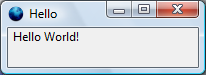 To
create a first "Hello World!" example program, we must install a development
environment and create into a directory the file structure needed by XULRunner.
To
create a first "Hello World!" example program, we must install a development
environment and create into a directory the file structure needed by XULRunner.
The development environment
Begin with the XULRunner download and install it in a directory, for example:
c:\xulrunner
This is not necessary if you have installed Firefox 3.
File Structure
Any application that uses XUL must have at least four files:
- application.ini. This file describes the application and its environment.
- chrome.manifest. Defines the path of files of the application.
- pref.js. Specifies the name of the main file.
- hello.xul. The interface file, there may be others. Its name depends on the application.
These files are stored in a tree, created in the application directory:
chrome
| content
| hello.xul
| chrome.manifest
defaults
| preferences
| pref.js
application.ini
It has two main directories: chrome and default. Each one has at least one subdirectory. Beside content could also be added a local subdirectory for foreign translations.
The application.ini file
This file indicates the version of Gecko required to run the application. It also contains version information relating to it and eventually the copyright:
[App]
Version=1.0
Vendor=Me
Name=hello
BuildID=number
ID={id generated by some tool}
[Gecko]
MinVersion=1.8
The variable of version MinVersion and possibly MaxVersion correspond to the version of XULRunner used to develop the program. The variables Name (the name of the application, included in chrome.manifest) and BuildID are required.
The chrome.manifest file
This file defines
paths where will be found files necessary for the application. It
is placed in the root directory of chrome, and it indicates the path
of XUL files and other resources, normally in content and possibly
local.
Usually these two directories are also at the root of chrome.
content hello file:content/
In this example, the application files hello was recorded directly into the subdirectory content. So if the application is in the directory MyApplication, the path will be:
c:\MyApplication\chrome\content\hello.xul
The prefix may be either file: for a file or jar: for an archive.
The preferences file
The pref.js file is used by XULRunner to start the application. It contains the URI of the core XUL interface file, which can use other XUL files.
pref("toolkit.defaultChromeURI", "chrome://MyApplication/content/hello.xul");
The suffix chrome means not for the chrome subdirectory in the path on the disc, but indicates a specific file structure. The directory chrome is implied.
First Program
It shows "Hello World !" in a window, as in the example given previously.
<?xml version="1.0"?>
<?xml-stylesheet href="chrome://global/skin/" type="text/css"?>
<window id="someID" title="Hello" width="600" height="600"
xmlns="http://www.mozilla.org/keymaster/gatekeeper/there.is.only.xul">
<description value="Hello World!" />
</window>
The namespace xmlns is standard, the other parameters depend on the application. The stylesheet is the default file, one must choose an id and assign it to id, as for title and size of the window.
Launching the program
The program is given as a parameter to the XULRunner executable:
\xulrunner\xulrunner.exe application.ini
You can launch also the application with the executable firefox.exe for Firefox 3 in place of xulrunner.exe.
Example
- Code.